Payroll Portal Directions
In just 5 easy steps, you’ll have your employee portal set up so you can access paystubs and other important payroll information. Get started by following the steps outlined below.
Set Up Your Employee Portal
- Click here to access the employee portal.
- Once you’ve opened the employee portal, select Create Account, as highlighted below.
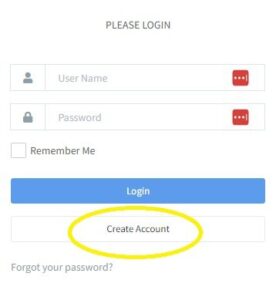
- After selecting Create Account, you’ll need
- a company number, a 4-digit which will be provided by your employer
- Social Security number
- date of birth
- zip code
- email address
- After entering the above information, click Continue.
- You’ll be prompted to go to your email and type in the security code that was just sent
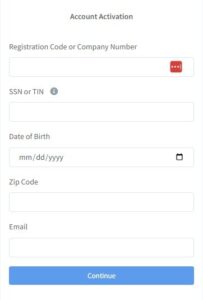
After verification with the emailed security code, you’ll be prompted to complete new user setup.
Here you’ll:
-
Create your username
-
Create your password (It must be at least 8 characters and have a capital letter, a number and a special character)
-
Then click on CREATE USER
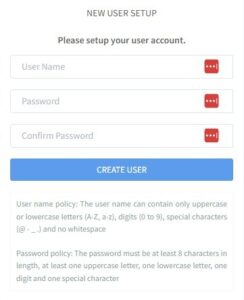
After creating your user setup, you’ll be prompted for security question setup. Here you’ll:
- select your desired security question
- provide your answer
- then click Continue
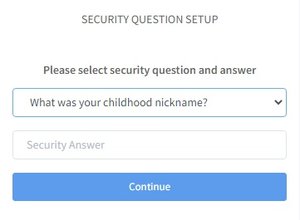
We highly encourage you to leverage multi-factor authentification using Google Authenticator app. If you choose the skip this step, a 6-digit code will be sent to your email each time you log into the Employee Portal.
Setting up Google Authenticator app:
-
Make sure you have downloaded the Google Authenticator App on your phone.
-
Once downloaded, click Begin Setup
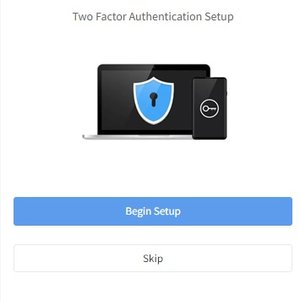
To set up multi-factor authentification on a computer:
-
Within the Google Authenticator app, scan the QR code with the phone’s camera and input the code
To set up multi-factor authentification on a phone: 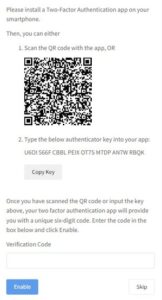
-
Click Copy Key
-
Navigate to Google Authenticator app
-
Click the + button
-
Then click Enter a Setup Key
-
Name the account Employee Portal
-
Paste the number
